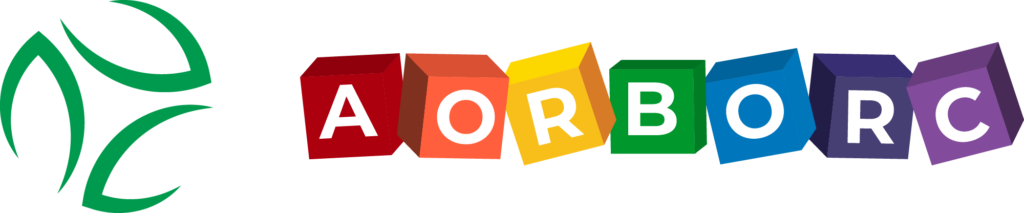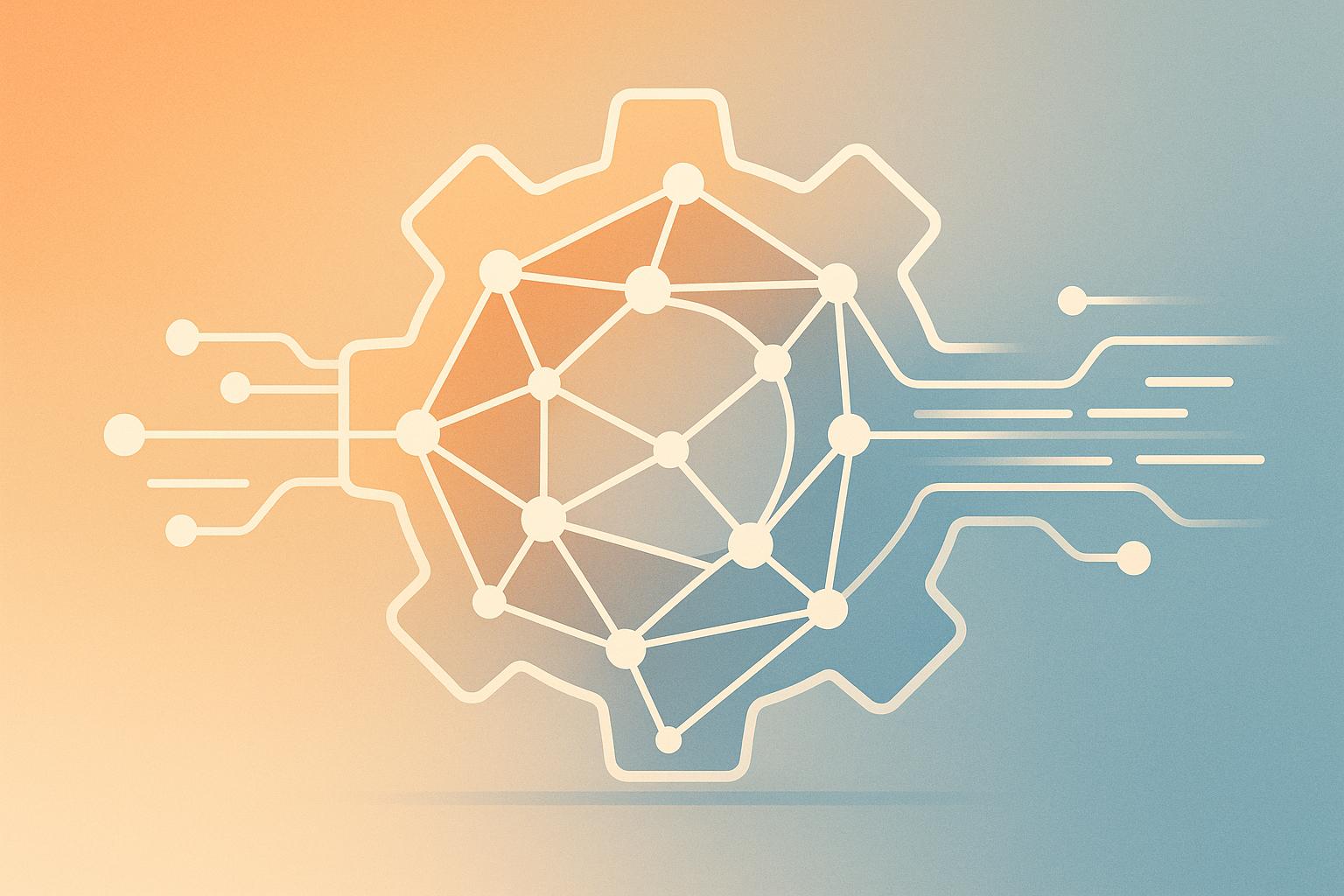Zoho CRM API integration simplifies how your business handles customer data by automating data sharing between Zoho CRM and other tools. This means no more manual data entry, fewer errors, and faster workflows. Here’s what you need to know:
Key Benefits:
- Automated Workflows: Save time by syncing data in real-time.
- Improved Accuracy: Eliminate manual errors and keep data consistent.
- Scalable: Easily connect Zoho CRM with new tools as your business grows.
- Customizable: Tailor integrations to meet unique business needs.
Who Should Use It?
- Small to Large Businesses: Works for all sizes, from startups to enterprises.
- Industries: Ideal for real estate, healthcare, finance, and more.
- B2B & B2C: Connects with tools like project management, e-commerce, and marketing platforms.
How It Works:
- Use APIs (Application Programming Interfaces) to send and receive data between systems.
- Zoho supports REST APIs with JSON or XML data formats.
- Perform actions like creating leads, updating records, or fetching customer data.
Tools You’ll Need:
- Zoho CRM account and developer account.
- API documentation and tools like Postman for testing.
- OAuth tokens for secure access.
Quick Comparison: Standard vs. Custom Integrations
| Integration Type | Advantages | Disadvantages | Best For |
|---|---|---|---|
| Standard | Easy to set up, affordable | Limited flexibility | Basic workflows and setups |
| Custom | Fully tailored solutions | Time-intensive, costly | Complex workflows, unique needs |
Key Terms and Concepts
Getting familiar with the technical terms behind Zoho CRM API integration can make the setup process much smoother. These concepts lay the groundwork for understanding how APIs connect your CRM with other business tools.
API Endpoints and Request Types
An API endpoint is like a digital address where your application communicates with Zoho CRM to access or modify data. Think of it as the meeting point between your app and the CRM’s system.
Zoho CRM’s REST APIs rely on HTTP methods to manage data operations, each serving a distinct purpose:
- GET: Fetches existing data without making any changes.
- POST: Adds new records or entries.
- PUT: Updates existing records with new information.
- DELETE: Removes records from the CRM.
For instance, if your website’s contact form needs to create a new contact in Zoho CRM, it sends a POST request to the "contacts" endpoint with the visitor’s details. These basic concepts are essential for diving deeper into Zoho CRM’s API components.
Zoho CRM API Terms
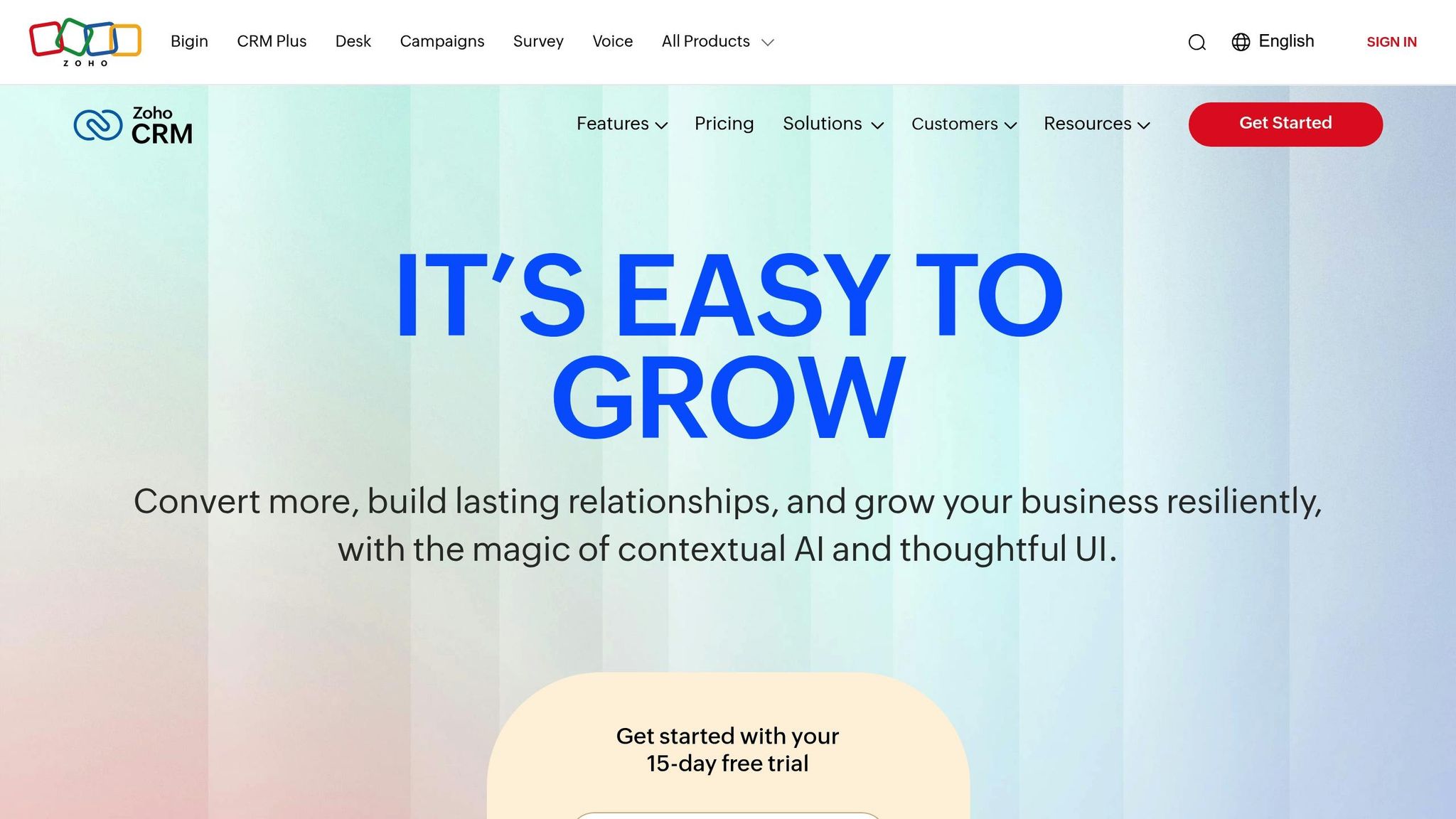
Here are some key terms you’ll encounter while working with Zoho CRM’s API:
- Modules: These are the tabs in Zoho CRM (like Contacts, Deals, etc.) where similar types of data are grouped.
- Records: Individual data entries within a module (e.g., a specific contact).
- Custom Fields: Extra fields you create to capture information that isn’t part of Zoho CRM’s default setup.
- Auth Token: A unique token that allows your application to securely access Zoho CRM’s APIs.
- API Limits: Zoho CRM allows a minimum of 4,000 requests per day per organization, with a maximum of 25,000 requests or 500 per user license – whichever is lower.
- Webhooks: These send instant notifications to third-party apps when specific events happen in your CRM, enabling real-time updates without constant checking.
Zoho CRM supports various API types, including REST, GraphQL, and SOAP, with Version 6 (V6) being the latest release.
Standard vs Custom API Integrations
Choosing between standard and custom API integrations depends on your business needs and available resources.
Standard API Integrations are pre-built connections that allow applications to link with Zoho CRM. These are maintained by the software provider and are usually budget-friendly, though they may lack flexibility.
Custom API Integrations, on the other hand, are designed specifically for your business. Created by your in-house team or a developer, they can handle non-standard data and workflows, offering greater control over how data flows and is secured. However, they require more time, effort, and resources to develop and maintain.
| Integration Type | Advantages | Disadvantages | Best For |
|---|---|---|---|
| Standard | Affordable, supported by the vendor | Limited flexibility, fewer features | Typical business processes and workflows |
| Custom | Highly flexible, tailored to your needs | Time-intensive, costly, requires upkeep | Complex workflows and unique business needs |
This breakdown highlights how your integration choice should align with your specific goals. Standard integrations are great for straightforward needs, while custom integrations cater to businesses requiring more specialized solutions.
Tools and Requirements
Get the right tools in place and set up authentication correctly to avoid any snags during integration.
Required Tools for API Integration
First, you’ll need an active Zoho CRM account to access the API endpoints and test your integration.
Keep Zoho’s API documentation handy. It’s your go-to resource for understanding endpoints, request formats, and response structures. This guide will be essential throughout your project.
Using a REST client like Postman is highly recommended. It allows you to test API requests without writing any code. You can send HTTP requests, view responses, and troubleshoot issues. Features like collections and environment variables make testing more efficient.
A Zoho developer account is also necessary. This account gives you access to the API console, where you can register your application and manage authentication credentials.
Finally, set up your programming environment with your preferred language. Make sure to install libraries for sending HTTP requests and parsing JSON responses.
Once these tools are ready, the next step is to configure OAuth tokens for secure access.
Setting Up OAuth Tokens and Authentication
Zoho CRM uses OAuth 2.0 for secure authentication. To get started, you’ll need to register your application and generate the required credentials.
Begin by registering your app in the Zoho API console. You’ll need to specify the type of application you’re building. Here’s a quick reference:
| Application Type | Client Name | Homepage URL | Redirect URI | JavaScript Domain |
|---|---|---|---|---|
| Server-based | Required | Required | Required | Not needed |
| Client-based | Required | Required | Required | Required |
| Mobile-based | Required | Required | Required | Not needed |
| Non-browser based | Required | Required | Not needed | Not needed |
| Self client | Required | Not needed | Not needed | Not needed |
After registration, you’ll receive a Client ID and Client Secret. These credentials are critical for your OAuth requests, so store them securely in your application’s configuration.
OAuth involves a few key steps: first, request an authorization code, then exchange it for an access token. Access tokens are valid for one hour, while refresh tokens allow you to get new access tokens without requiring user re-authorization.
Make sure the redirect URI you provide during authorization matches the one registered in the API console. After authorization, securely capture and store the authorization code, along with the domain location and accounts server URL from the redirect response.
Checking Zoho CRM Access Permissions
Once OAuth authentication is set up, it’s important to confirm that your user account has the necessary permissions for API access. Even with proper authentication, API calls can fail if the account lacks the required permissions – this is a common issue developers face.
In Zoho CRM, profile permissions determine access to specific modules and fields. For example, testing with an administrator account might work flawlessly, but issues can arise in production if the integration is used by a regular user with restricted permissions.
Before deploying your integration, double-check that all the modules and fields your API calls rely on are accessible. This includes ensuring read and write permissions are granted as needed. For instance, if your integration is designed to create new contacts, the user must have permission to add records to the Contacts module.
If you encounter errors like "no permission", even with an admin account, verify that all required modules and fields are included in the permission profiles. Sometimes, custom fields or newly added modules might not be properly configured.
To avoid surprises, list the necessary permissions and share them with system administrators. Taking this step early ensures users have the right access before the integration goes live, reducing the risk of permission-related issues.
Setup Steps for Zoho CRM API Integration
Once you’ve set up your tools and confirmed permissions, it’s time to establish the API integration. Here’s how to get started:
Registering Your Application
Begin by registering your application in the Zoho Developer Console. This step is essential to set up your API access and generate the credentials needed for authentication.
During registration, you’ll need to select the client type that aligns with your application. Each client type has specific information requirements:
| Client Type | Client Name | Homepage URL | Redirect URIs | JS Domains |
|---|---|---|---|---|
| JavaScript | Required | Required | Required | Required |
| Web-based | Required | Required | Required | Not needed |
| Mobile | Required | Required | Required | Not needed |
| Self Client | Not needed | Not needed | Not needed | Not needed |
| Device | Required | Required | Not needed | Not needed |
If you’re still in the early stages and don’t have a live domain or redirect URL, you can use placeholder values like https://example.com for the homepage URL and https://example.com/callback for the redirect URI. These can be updated later when your application is ready for production.
After completing registration, you’ll receive your Client ID and Client Secret. These credentials are critical for OAuth authentication, so make sure to store them securely. Never include them in client-side code or public repositories.
Common mistakes during registration often involve improperly formatted URLs or domain names. Ensure your URLs include https:// and that JavaScript domains are entered without protocol prefixes.
With your credentials ready, you can now move on to creating and managing access tokens.
Creating and Managing Access Tokens
Access tokens authenticate your API calls, and you’ll need to exchange your client credentials and authorization code to obtain them. Zoho CRM uses the OAuth 2.0 protocol for this process.
"OAuth 2.0 is an industry standard protocol which allows you to grant a third-party website or an application (i.e., a client) delegated access to the protected resources of Zoho via Zoho APIs. It is a way to authenticate and authorize API requests made to Zoho." – Zoho
Using the Correct Zoho Accounts URL
One common error is using the wrong Zoho Accounts URL for your region. Here’s a quick reference:
| Domain | Accounts URL |
|---|---|
| US | https://accounts.zoho.com |
| AU | https://accounts.zoho.com.au |
| EU | https://accounts.zoho.eu |
| IN | https://accounts.zoho.in |
| CN | https://accounts.zoho.com.cn |
| JP | https://accounts.zoho.jp |
| SA (Saudi Arabia) | https://accounts.zoho.sa |
| CA (Canada) | https://accounts.zohocloud.ca |
To generate an access token, send a POST request to {accounts_URL}/oauth/v2/token with the following parameters:
grant_type: Set to "authorization_code"client_idclient_secretredirect_uricode: The authorization code you received
A successful response will include an access_token, refresh_token, api_domain, token_type, and expires_in. The access_token is what you’ll use to authenticate your API requests.
"Each access token is valid for only an hour and can be used only for the operations defined in the scope." – Zoho
Since access tokens expire after an hour, you’ll need the refresh token to generate new ones. Send a POST request to {Accounts_URL}/oauth/v2/token with the parameters refresh_token, client_id, client_secret, and grant_type=refresh_token.
For each API request, include the access token in the HTTP authorization header with this format: Zoho-oauthtoken {access_token}. Keep your refresh tokens secure, and revoke any that are no longer needed or may have been compromised.
Once your tokens are in place, you’re ready to test your API requests.
Testing Your First API Request
Start by verifying connectivity with a simple API call. This step ensures your setup is working and helps you troubleshoot any initial issues.
A good starting point is to test an endpoint like retrieving CRM modules. Use a tool like Postman or another REST client to set up a GET request to the following endpoint:
https://{api_domain}/crm/v2/settings/modules.
Replace {api_domain} with the domain provided in your token response. Include the authorization header in this format:
Zoho-oauthtoken {your_access_token}.
When you send the request, a successful response will return a 200 status code along with JSON data listing your CRM modules. If you encounter a 401 error, check your access token and authorization header format. A 403 error usually points to permission issues with your user account.
Once the GET request works, try a simple POST request to create a test record. Use the /crm/v2/Leads endpoint and include basic details like the company name and last name. A successful creation will return a 201 status code with details about the new record, including its ID.
Pay close attention to response codes and error messages – they provide valuable clues for troubleshooting. For instance, error responses often include specific codes and messages to help pinpoint issues.
Finally, document your testing process. This not only helps your development team but also serves as a reference for building more complex integrations later. Regular testing during development ensures you catch authentication issues, permission errors, and API changes before they impact your production environment.
sbb-itb-058cafb
Best Practices for Zoho CRM API Integration
Once your API connection is up and running, following some key practices can help you keep your Zoho CRM integration secure and efficient.
Safe Token Management
Protecting your CRM data starts with proper token management. Avoid hardcoding tokens or client secrets directly into your source code. Instead, store them in an AES-encrypted database and use environment variables for access. Keep encryption keys separate from your codebase to add an extra layer of security.
Plan to refresh tokens automatically before they expire (usually within an hour) to prevent disruptions in service. Always use HTTPS for all API calls to protect token data during transmission, and if credentials are compromised, regenerate them immediately using Zoho’s OAuth2 revoke operation. For mobile apps or public-facing clients, implement the PKCE (Proof Key for Code Exchange) flow to avoid storing sensitive credentials on the device.
While securing tokens is essential, having robust error-handling mechanisms in place ensures your integration performs reliably over time.
Formatting API Requests and Data
Accurate and well-structured API requests are critical for smooth integration. Always use proper JSON formatting for request bodies and validate your JSON structure with tools before sending it. Use the GET – Modules Metadata API to fetch module details, ensuring you have the correct API names and field identifiers for Zoho CRM.
Standardizing your data formats is equally important. For instance, dates should follow the ISO 8601 format (YYYY-MM-DD), phone numbers should include country codes, and email addresses must be validated. Use UTF-8 encoding for text data to avoid issues with special characters. When dealing with multiple records, take advantage of Zoho’s bulk operations to optimize performance and reduce the number of API calls.
Error Handling and Logging
A centralized error-handling system simplifies troubleshooting and ensures consistent processing of API responses. Log all interactions, including request details, response codes, timestamps, and error messages. Create a reference guide mapping Zoho error codes to specific issues and their resolutions to speed up debugging.
To maintain integration health, monitor key metrics like Mean Time to Acknowledge (MTTA), error recurrence rates, and resolution times. Set up automated alerts for critical errors, such as authentication failures or repeated failed requests. Regularly test error scenarios – like network outages, invalid data submissions, or authentication issues – to confirm your error-handling systems work as intended. Using API monitoring tools can also help identify endpoint inconsistencies and provide insights for future improvements.
Conclusion
Let’s wrap up with a quick summary of the benefits and expert advice on Zoho CRM API integration.
Why Zoho CRM API Integration Matters
Integrating Zoho CRM with other systems allows for an automated, smooth data exchange, cutting down on tedious manual tasks. This not only saves time but also ensures consistent data – key for accurate reporting and informed decision-making.
Teams across sales, marketing, and customer service gain access to a unified view of customer data. This boosts response times and improves overall results. The technical skills you’ve learned – like OAuth authentication, token management, and error handling – help keep integrations secure, reliable, and high-performing.
The Role of Experts in Integration Success
While Zoho CRM API integration is user-friendly, real-world needs can often be more complex. Did you know that 49% of CRM projects fail? The main culprits? Poor user adoption and lack of proper implementation planning. That’s why expert support can make all the difference.
"Companies need to spend less time closing more deals and doing it for a lower cost, which is the big prospect that the CRM brand brings to the table." – Expert Zoho Consulting Service Partners
AorBorC Technologies stands out for their expertise in Zoho CRM customization and API integrations. They prioritize tailored solutions over one-size-fits-all approaches. For instance, one client achieved a 48% increase in lead conversion by centralizing all communications within Zoho CRM through well-planned integrations.
Working with professionals ensures your integration is scalable and aligned with your specific goals. They help you define clear objectives, navigate Zoho’s API limitations, and build solutions that work seamlessly within those boundaries. Beyond the initial setup, they provide ongoing support to optimize and adapt your integrations as your business evolves.
Whether you’re syncing Zoho CRM with other tools, creating custom workflows, or managing complex data synchronization, expert guidance simplifies the process and ensures your investment delivers long-term value. A strategic, well-planned integration sets the foundation for a robust and future-ready Zoho CRM system.
FAQs
What’s the difference between standard and custom Zoho CRM API integrations, and how can I choose the right one for my business?
Standard vs. Custom Zoho CRM API Integrations
Standard Zoho CRM API integrations are pre-built tools designed to handle everyday tasks like managing contacts, deals, or leads. They’re simple to set up and work perfectly for businesses with straightforward workflows. These integrations rely on existing modules, making them a great choice for general, ready-to-use needs.
On the other hand, custom API integrations are designed specifically to meet unique business requirements. They allow you to sync specialized data fields, non-standard objects, or workflows that standard APIs can’t accommodate. These integrations are typically crafted by experts to offer greater flexibility and tackle more complex scenarios.
So, how do you decide between the two? It all comes down to the complexity of your operations. If your needs align with Zoho CRM’s standard modules, a standard API integration will do the job. But if your workflows demand specialized features or custom data handling, a custom integration is the way to go.
How do I keep my Zoho CRM API integration secure when handling OAuth tokens and sensitive data?
To keep your Zoho CRM API integration secure, start by encrypting sensitive data with AES-256 encryption. This ensures that critical information remains protected. Use IP restrictions to control access and regularly review audit logs to track any unusual activity. Enabling two-factor authentication (2FA) adds another layer of security, and opting for secure data centers within the U.S. helps safeguard physical infrastructure.
It’s also important to rotate OAuth tokens frequently and store them securely to prevent unauthorized access. When transmitting tokens, always use HTTPS to protect data in transit, and never hardcode sensitive details into your applications. By following these steps, you can significantly strengthen the security of your API integration.
What are the most common issues with Zoho CRM API integration, and how can they be avoided or resolved?
Some frequent challenges during Zoho CRM API integration include authentication errors (like expired or incorrect OAuth tokens), JSON formatting mistakes, and hitting API request limits. These issues can disrupt your integration efforts but are usually avoidable with the right precautions.
To minimize these problems, make sure your OAuth tokens are always valid. Implement an automatic token refresh system to prevent expiration issues. Double-check your JSON syntax before sending requests to avoid formatting errors that could lead to failed API calls. Keep an eye on your API usage to ensure you stay within the daily request limits, which typically range from 250 to 500 calls per user, depending on your Zoho subscription. Setting correct permissions and addressing token management proactively can also help keep your integration process running smoothly.